Arduino + Alibaba IoT Platform + Linebotで擬似スマートホームを実現する
Arduino + Alibaba IoT Platform + Linebotで擬似スマートホームを実現する
本記事では、AlibabaクラウドのIoTプラットフォームを使って、擬似のスマートホームを実現する方法をご紹介します。
実現したいシナリオは以下二つです。
1.LineBotからAlibabaIoTPlatform経由でArduinoのLEDを点滅させる
2.Arduinoの人感センサーがものの動きを検知し、AlibabaIoTPlatform経由で、LineBotへ通知を送る
では、早速シナリオ1について作成してみたいと思います。
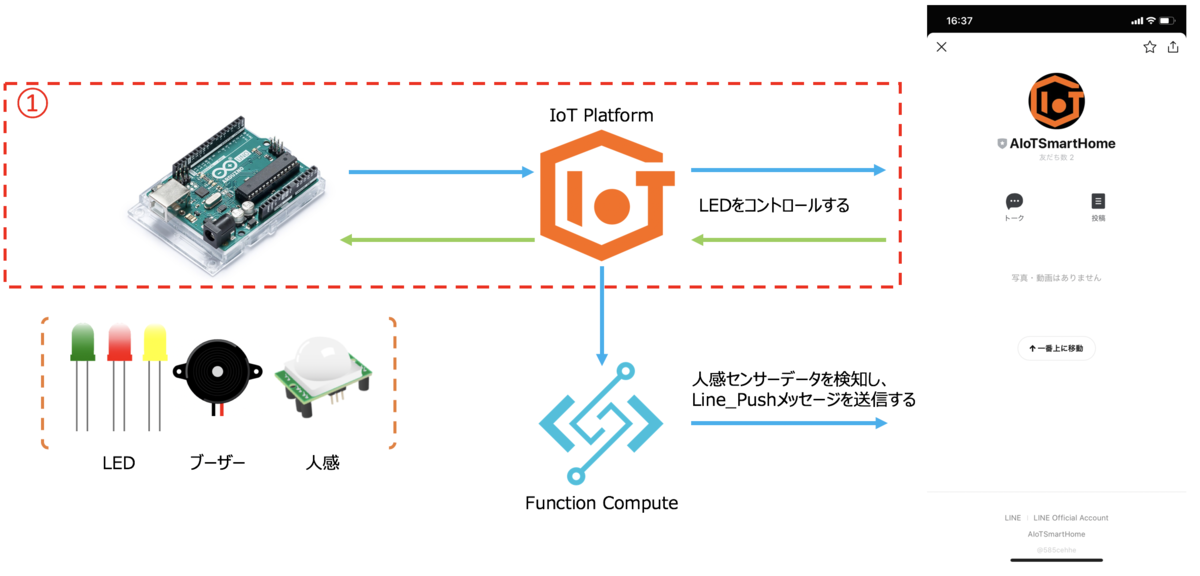
まず今回利用するデバイスはこちらです。OSOYOOの擬似スマートホームセットです。
https://osoyoo.com/2019/10/18/osoyoo-smart-home-iot-learning-kit-with-mega2560-introduction
メインデバイス:Arduino Uno
WiFiモジュール:ESP8266
ArduinoとAlibabaIoTPlatformと通信のためのプログラムは以下になります。
#include "WiFiEsp.h"#include "SoftwareSerial.h"#include "PubSubClient.h"#define whiteLED 10#define redLED 12SoftwareSerial softserial(A9, A8);char ssid[] = "";char pass[] = "";char username[] = "";char password[] = "";const char* mqtt_server = "";const char* pubsub_topic = "";const char* client_id = "";int status = WL_IDLE_STATUS;WiFiEspClient espClient;PubSubClient client(espClient);long lastMsg = 0;void setup() {pinMode(whiteLED, OUTPUT);pinMode(redLED, OUTPUT);// initialize serial for debuggingSerial.begin(9600);softserial.begin(115200);softserial.write("AT+CIOBAUD=9600\r\n");softserial.write("AT+RST\r\n");softserial.begin(9600);setup_wifi();client.setServer(mqtt_server, 1883);client.setCallback(callback);}void setup_wifi() {WiFi.init(&softserial);// check for the presence of the shieldif (WiFi.status() == WL_NO_SHIELD) {Serial.println("WiFi shield not present");// don't continuewhile (true);}// attempt to connect to WiFi networkwhile (status != WL_CONNECTED) {Serial.print("Attempting to connect to WPA SSID: ");Serial.println(ssid);// Connect to WPA/WPA2 networkstatus = WiFi.begin(ssid, pass);}Serial.println("You're connected to the network");printWifiStatus();}void callback(char* topic, byte* payload, unsigned int length) {Serial.print("Message arrived [");Serial.print(topic);Serial.print("] ");for (int i = 0; i < length; i++) {Serial.print((char)payload[i]);}Serial.println();if ((char)payload[0] == '1') {digitalWrite(whiteLED, HIGH);} else if ((char)payload[0] == '0') {digitalWrite(whiteLED, LOW);}}void reconnect() {while (!client.connected()) {Serial.print("Attempting MQTT connection...");// Attempt to connectif (client.connect(client_id,username,password)) {Serial.println("connected");client.subscribe(pubsub_topic);} else {Serial.print("failed, rc=");Serial.print(client.state());Serial.println(" try again in 5 seconds");// Wait 5 seconds before retryingdelay(5000);}}}void loop() {long now = millis();if (!client.connected()) {reconnect();}client.loop();}void printWifiStatus(){// print the SSID of the network you're attached toSerial.print("SSID: ");Serial.println(WiFi.SSID());// print your WiFi shield's IP addressIPAddress ip = WiFi.localIP();Serial.print("IP Address: ");Serial.println(ip);// print where to go in the browserSerial.println();Serial.print("To see this page in action, open a browser to http://");Serial.println(ip);Serial.println();}
コードの解説は検索すればいろんなところから出ているので、 ここではLineBotのからのメッセージを受け取る部分のみ解説したいと思います。
for (int i = 0; i < length; i++) {Serial.print((char)payload[i]);}Serial.println();if ((char)payload[0] == '1') {digitalWrite(whiteLED, HIGH);} else if ((char)payload[0] == '0') {digitalWrite(whiteLED, LOW);}
上記の部分はサブスクライブのTopicからのメッセージを受け取り、
1の場合はLEDのを点灯し、0の場合はLEDを消灯します。
それではLineBotの部分はみていきましょう。
import osimport base64from flask import Flaskfrom flask import requestfrom flask import abortfrom aliyunsdkcore.client import AcsClientfrom aliyunsdkcore.client import AcsClientfrom aliyunsdkcore.acs_exception.exceptions import ClientExceptionfrom aliyunsdkcore.acs_exception.exceptions import ServerExceptionfrom aliyunsdkiot.request.v20180120.PubRequest import PubRequestfrom linebot import LineBotApifrom linebot import WebhookHandlerfrom linebot.exceptions import InvalidSignatureErrorfrom linebot.models import MessageEventfrom linebot.models import TextMessagefrom linebot.models import TextSendMessageapp = Flask(__name__)# LineBot Access TokenCHANNEL_ACCESS_TOKEN = os.environ["CHANNEL_ACCESS_TOKEN"]CHANNEL_SECRET = os.environ["CHANNEL_SECRET"]# AliCloud Access TokenALICLOUD_ACCESS_KEY = os.environ["ALICLOUD_ACCESS_KEY"]ALICLOUD_ACCESS_SECRET = os.environ["ALICLOUD_ACCESS_SECRET"]ALICLOUD_REGION = os.environ["ALICLOUD_REGION"]ALICLOUD_IOT_PRODUCTKEY = os.environ["ALICLOUD_IOT_PRODUCTKEY"]ALICLOUD_IOT_TOPIC = os.environ["ALICLOUD_IOT_TOPIC"]line_bot_api = LineBotApi(CHANNEL_ACCESS_TOKEN)handler = WebhookHandler(CHANNEL_SECRET)# create AcsClient instanceclient = AcsClient(ALICLOUD_ACCESS_KEY, ALICLOUD_ACCESS_SECRET, ALICLOUD_REGION)# callback()@app.route("/callback", methods=['POST'])def callback():# Get X-Line-Signature header valuesignature = request.headers['X-Line-Signature']# Get request body as textbody = request.get_data(as_text=True)app.logger.info("Request body: " + body)# Handle webhook bodytry:handler.handle(body, signature)except InvalidSignatureError:abort(400)return 'OK'@handler.add(MessageEvent, message=TextMessage)def handle_message(event):message = event.message.textmessage_bytes = message.encode('utf-8')base64_bytes = base64.b64encode(message_bytes)base64_message = base64_bytes.decode('utf-8')request = PubRequest()request.set_accept_format('json')request.set_TopicFullName(ALICLOUD_IOT_TOPIC)request.set_MessageContent(base64_message)request.set_ProductKey(ALICLOUD_IOT_PRODUCTKEY)request.set_Qos("0")client.do_action_with_exception(request)#result = str(response)if message == "1":line_bot_api.reply_message(event.reply_token,TextSendMessage(text="電気をつけました"))elif message == "0":line_bot_api.reply_message(event.reply_token,TextSendMessage(text="電気を消しました"))else:line_bot_api.reply_message(event.reply_token,TextSendMessage(text=message))if __name__ == "__main__":callback()app.run()
LineBotの部分の説明はこちらの記事 をご参照ください。
https://sbopsv.github.io/cloud-tech/usecase-AI/AI_004_LineBot_imagesearch_demo
具体的な説明を省いて、AlibabaIoTPlatformと通信の際の注意点のみ紹介させていただきます。
message = event.message.textmessage_bytes = message.encode('utf-8')base64_bytes = base64.b64encode(message_bytes)base64_message = base64_bytes.decode('utf-8')
Topicにメッセージを送信する際、base64でエンコード必要があります。
ここでbase64のエンコードを行います。
では、実際通信する際のイメージをみていきましょう。
まずLineBotからメッセージ「1」を送信すると、
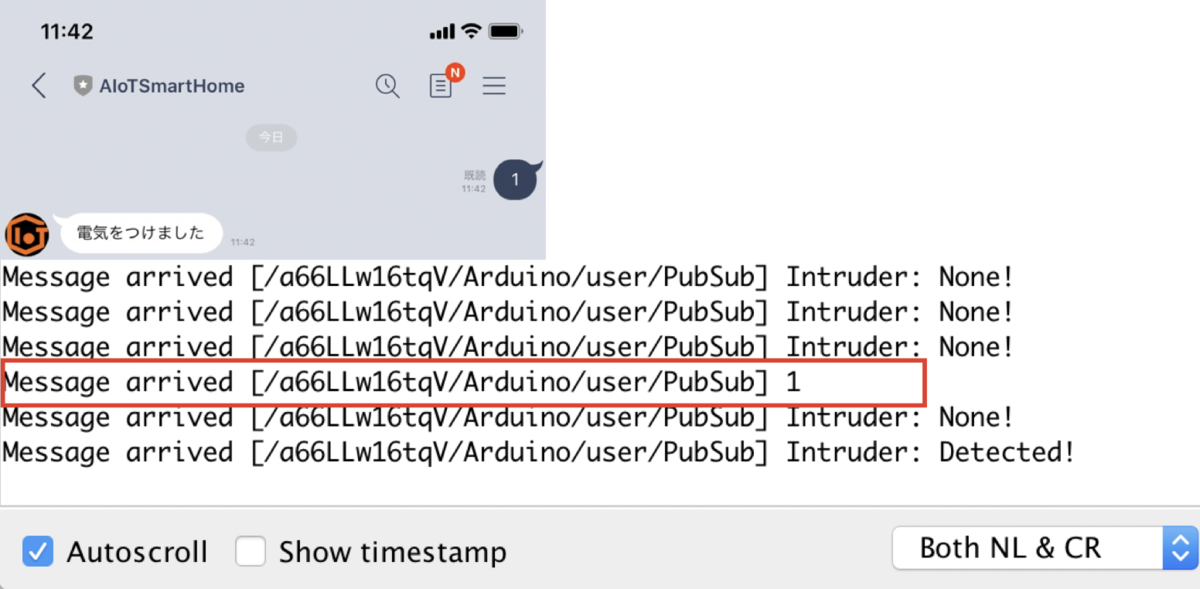
Arduinoにてメッセージを受けれることを確認できます。 デバイスのLEDも点灯されることが確認できます。
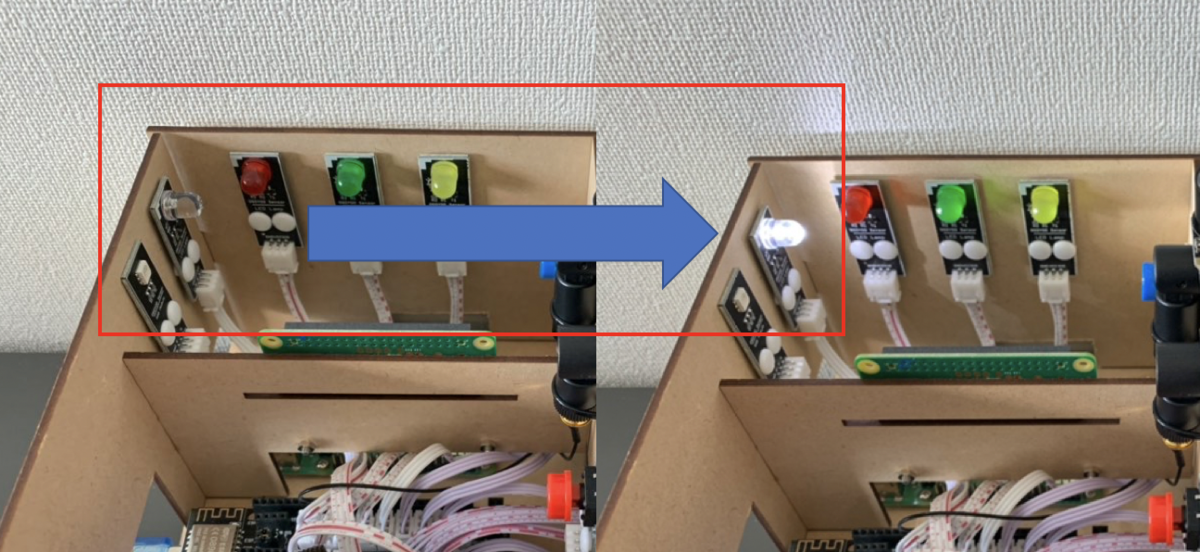
次LineBotからメッセージ「0」を送信してみます。
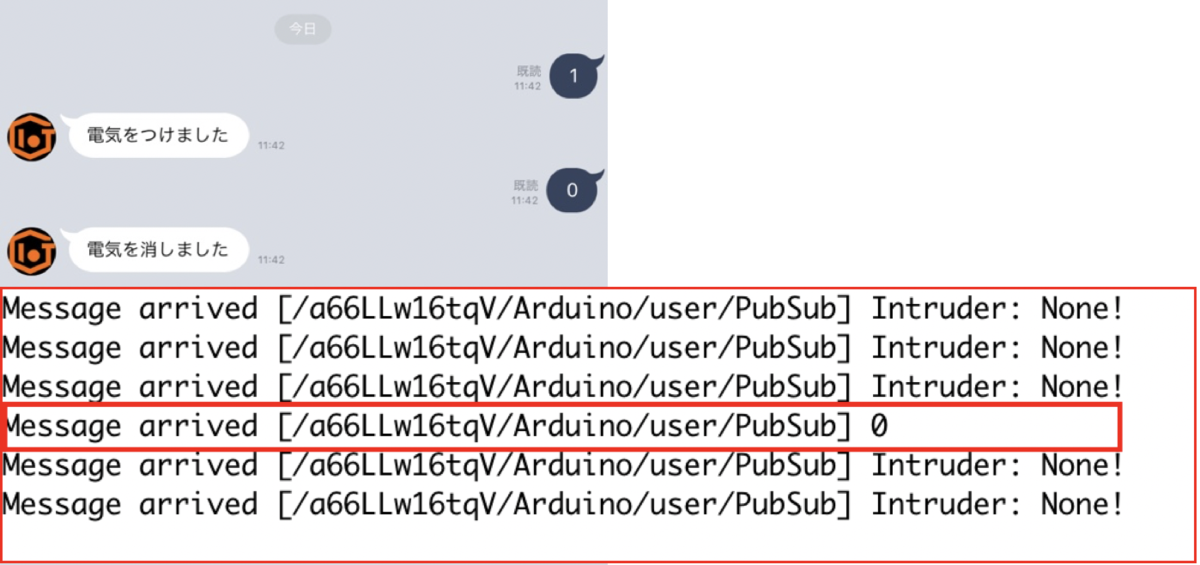
Arduinoにてメッセージを受けれることを確認できます。 デバイスのLEDも消灯されることが確認できます。
これで、LineBotからどこからでもArduinoのLEDをコントロールすることができました。
次は、シナリオ②の部分を作成します。
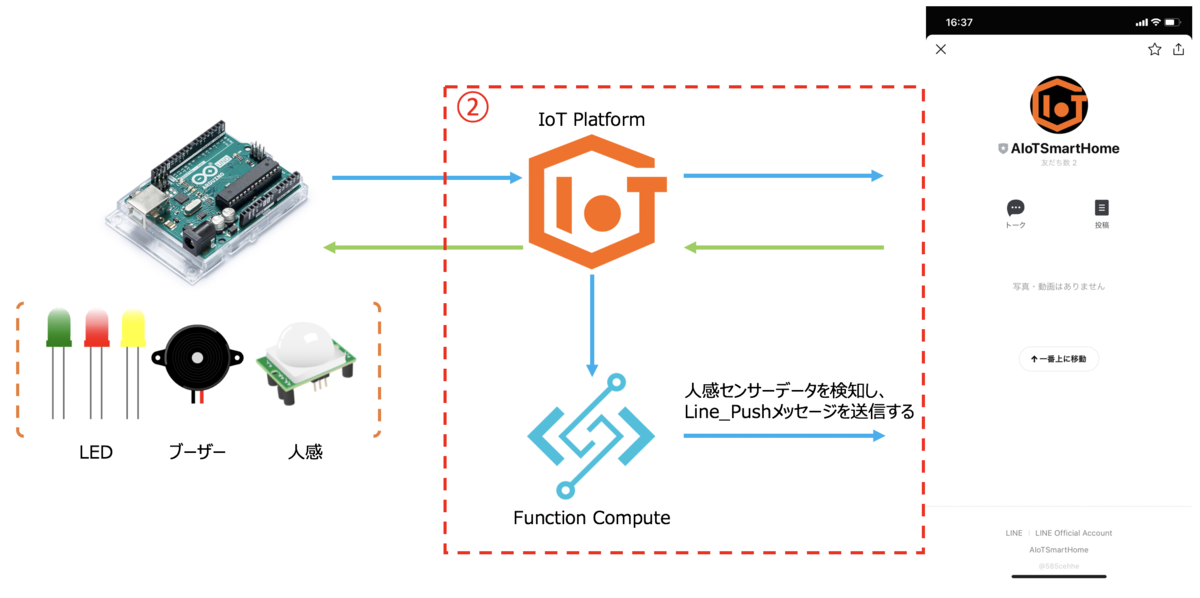
まず、Arduinoに以下のコードを追加します。
#define motion_sensor 11#define buzzervoid loop() {long now = millis();if (!client.connected()) {reconnect();}client.loop();motionStatus=digitalRead(motion_sensor);if (motionStatus==0) {if (now - lastMsg > 3000) {lastMsg = now;//digitalWrite(buzzer,LOW);digitalWrite(redLED,LOW);client.publish(pubsub_topic, "{Intruder:\"None\"}");}} else{if (now - lastMsg > 3000) {lastMsg = now;//digitalWrite(buzzer,HIGH);digitalWrite(redLED,HIGH);client.publish(pubsub_topic, "{Intruder:\"Detected\"}");}}}
クラウド側の画面をみてみましょう。
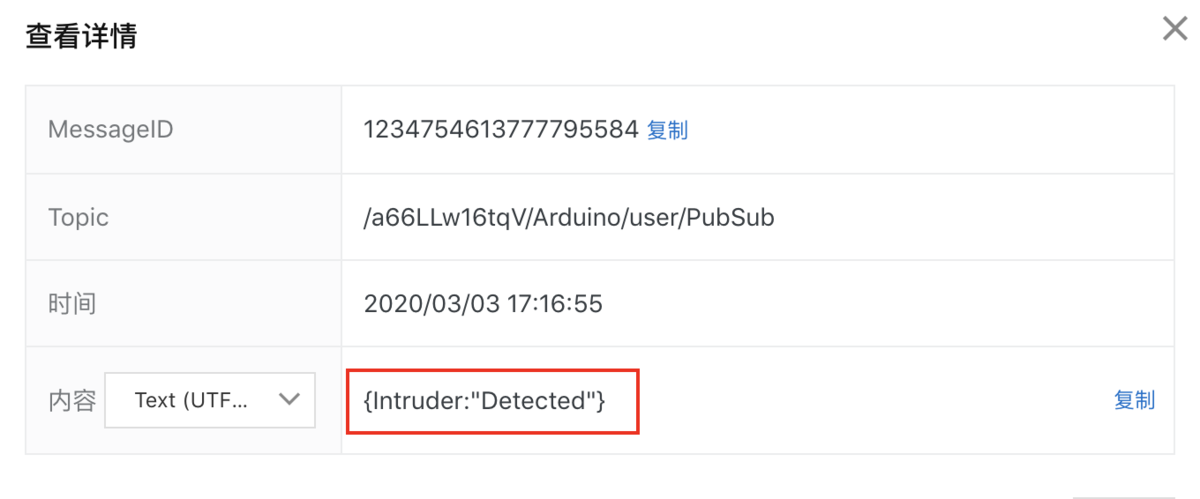
最後に
これで、人感センサーが人の動きを検知したら、AlibabaIoTPlatformにメッセージを送信することができました。
